|
RSRTC - Help |
| |
|
Please Sign in if you are a registered user. Else, Register as an individual.
|
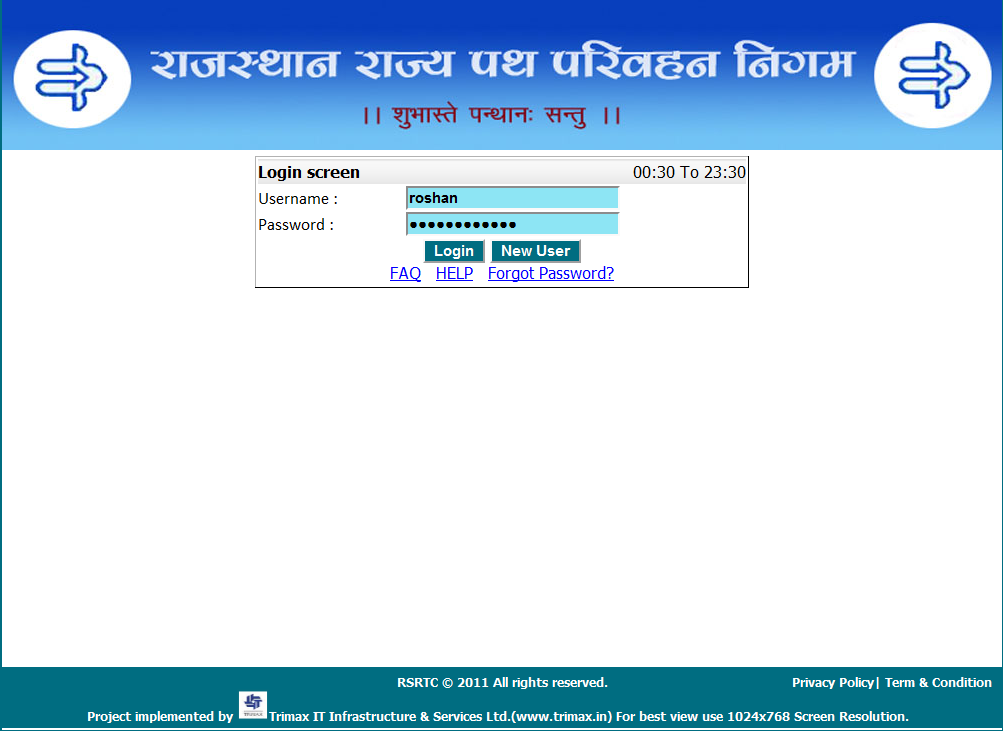 |
|
The "E-Ticket Booking Details" page appears.
Enter From Stop Place Name, To Stop Place Name,Journey Date &Bus service type. Please enter the first few alphabets of your choice of origin & destination places And Click on Search Button.
|
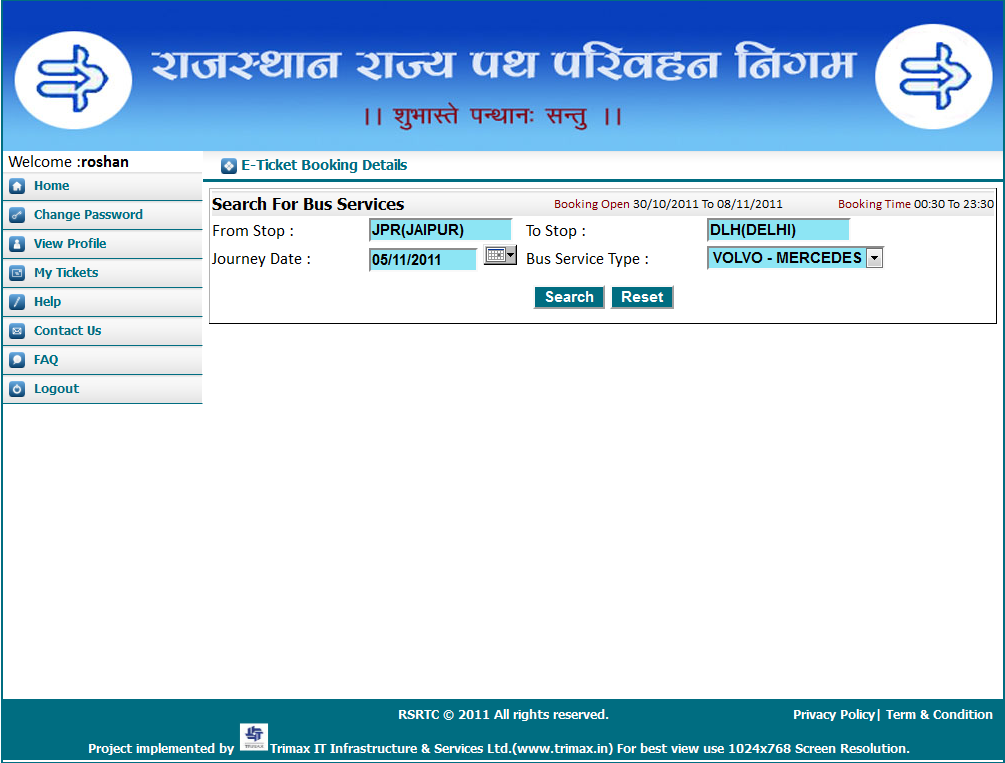 |
|
To get the bus stops name between the journey, click on "View Stops".
To get the fare, click on "Get Fare" button. The fare appearing is for a single Passenger
To get the availability of seats, click on "Show Availability".
|
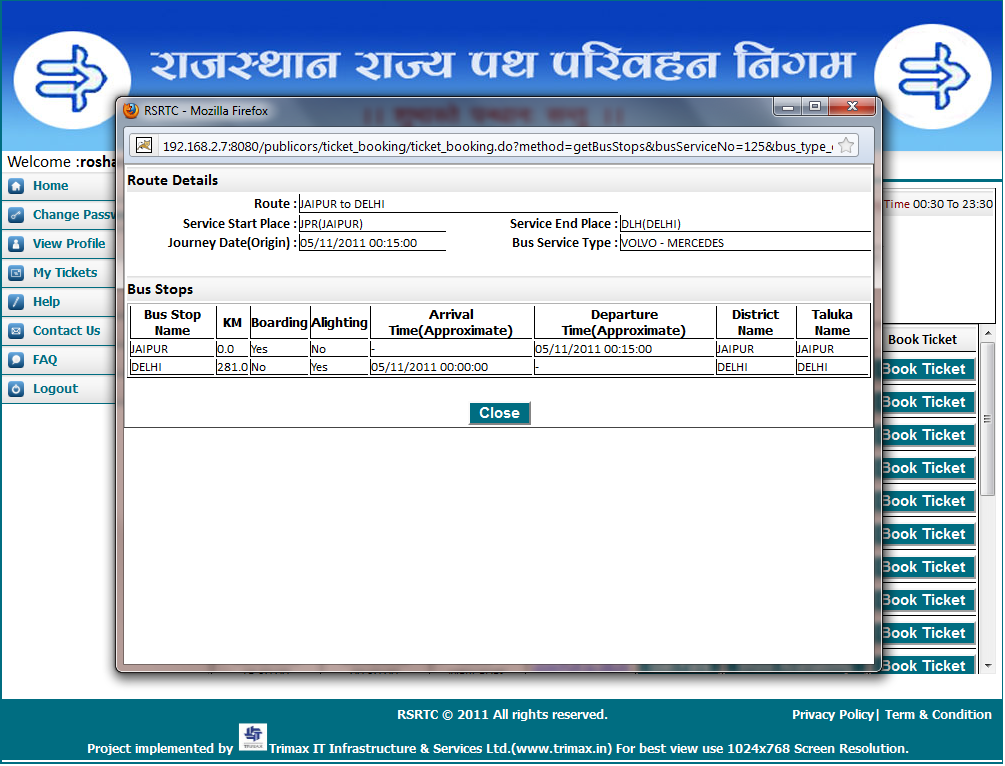
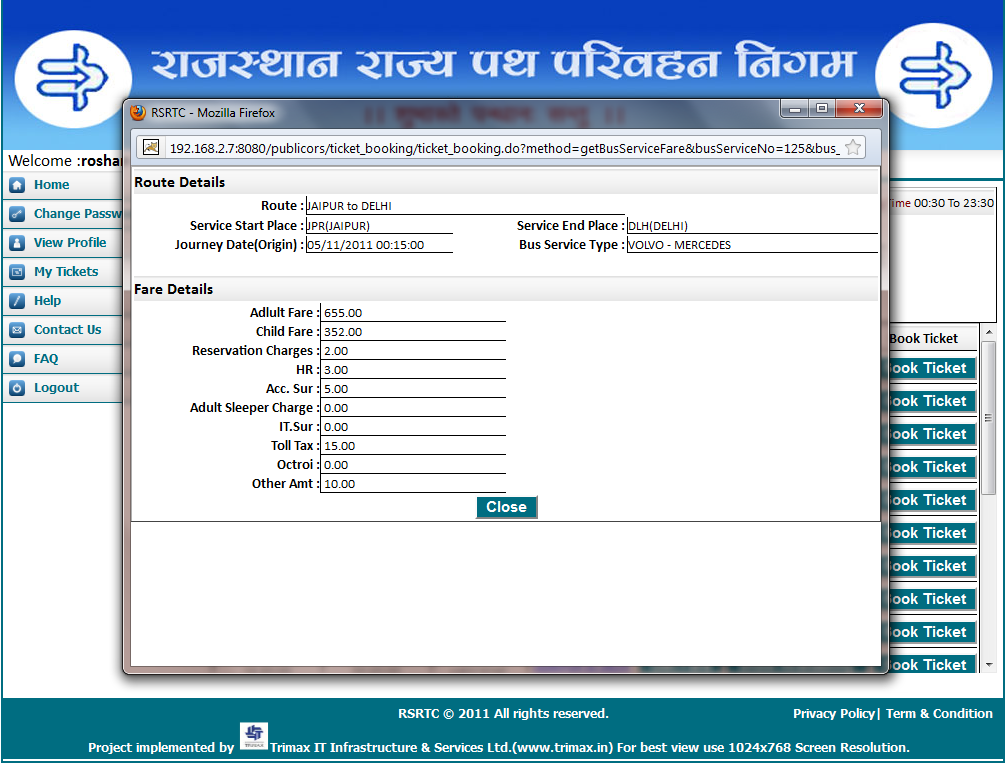
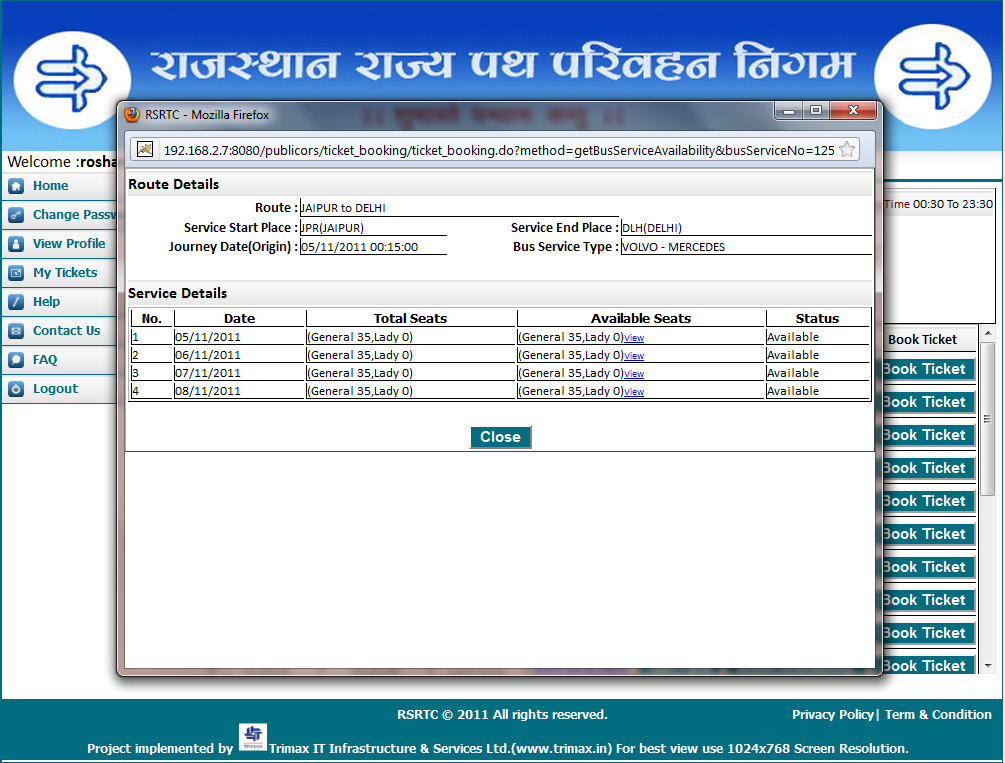 |
|
To fill passenger details, click on "Book Ticket" button. Passenger details page appear for fill passenger details. Enter the names of the Passengers, Sex,Quota(only for ladies) and Age . You can also choose passnegers from your "Passenger Master List". Then click on "Next" button to show bus layout.
|
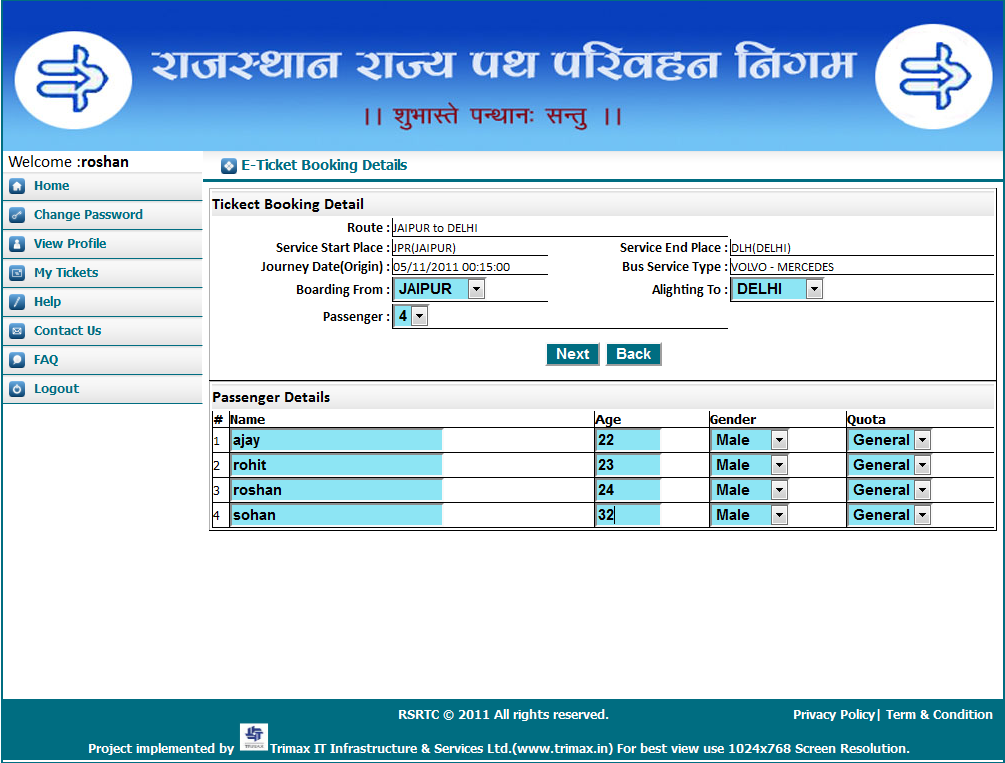 |
|
Select seat No. from seat layout page. Then click on "Booking" Button.
|
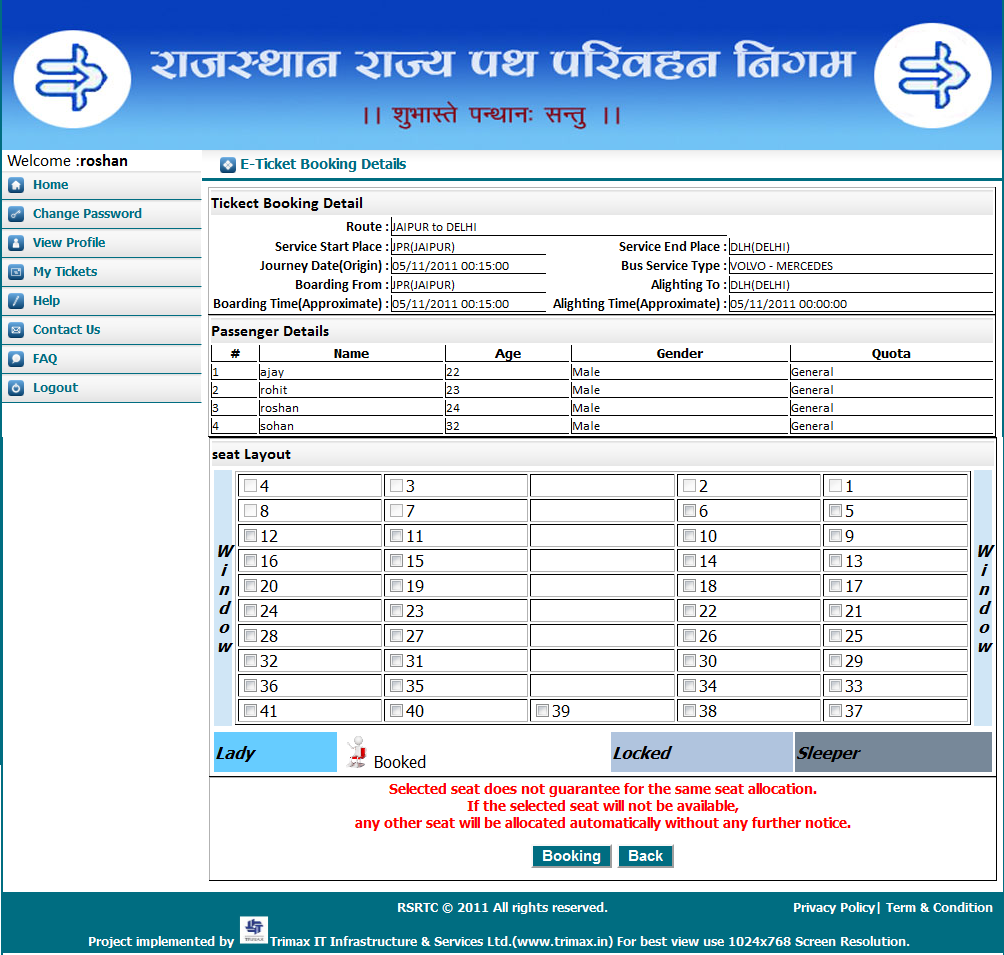 |
|
The ticket details appear on the screen.
Please make payment by clicking on "Make Payment" thereby agreeing to the terms & conditions mentioned.
|
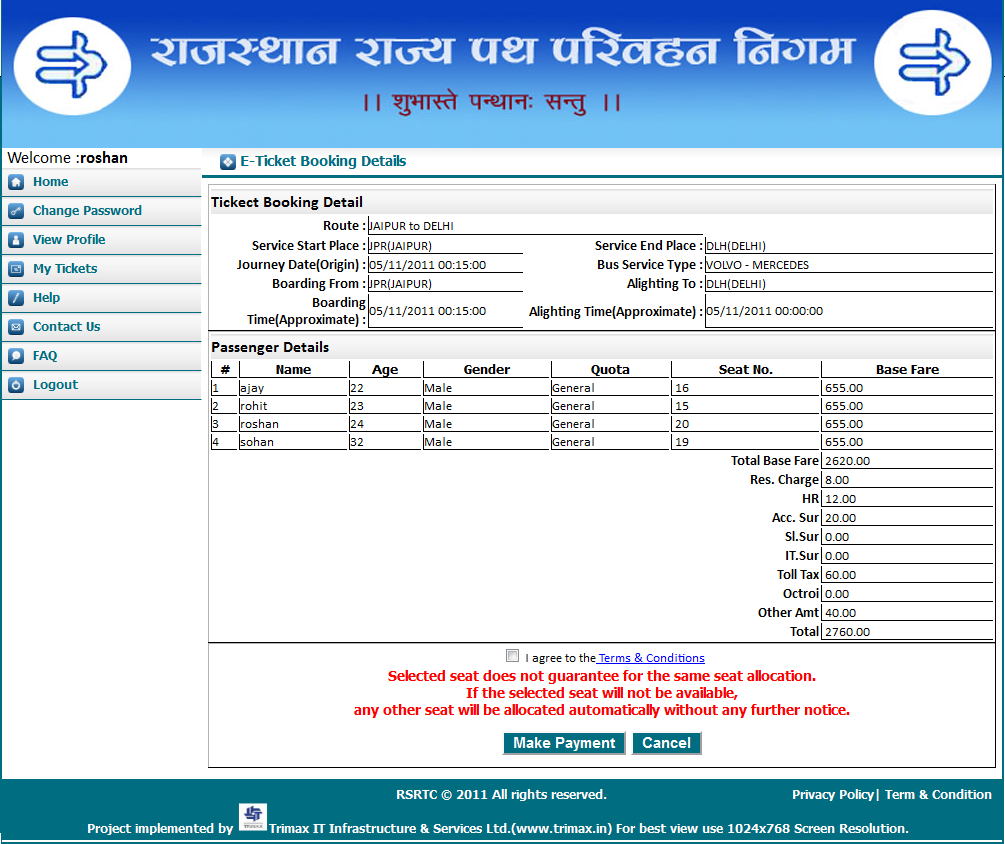 |
|
After Payment final ticket with seat number,particular time and the fare, including the service charge,appear on the screen and also send to your Email-Id.
You can take print of your e-ticket from here.Registered user can subsequently also print e-ticket from the 'My TICKETS' link on the left navigation bar by clicking on link of ticket number.
|
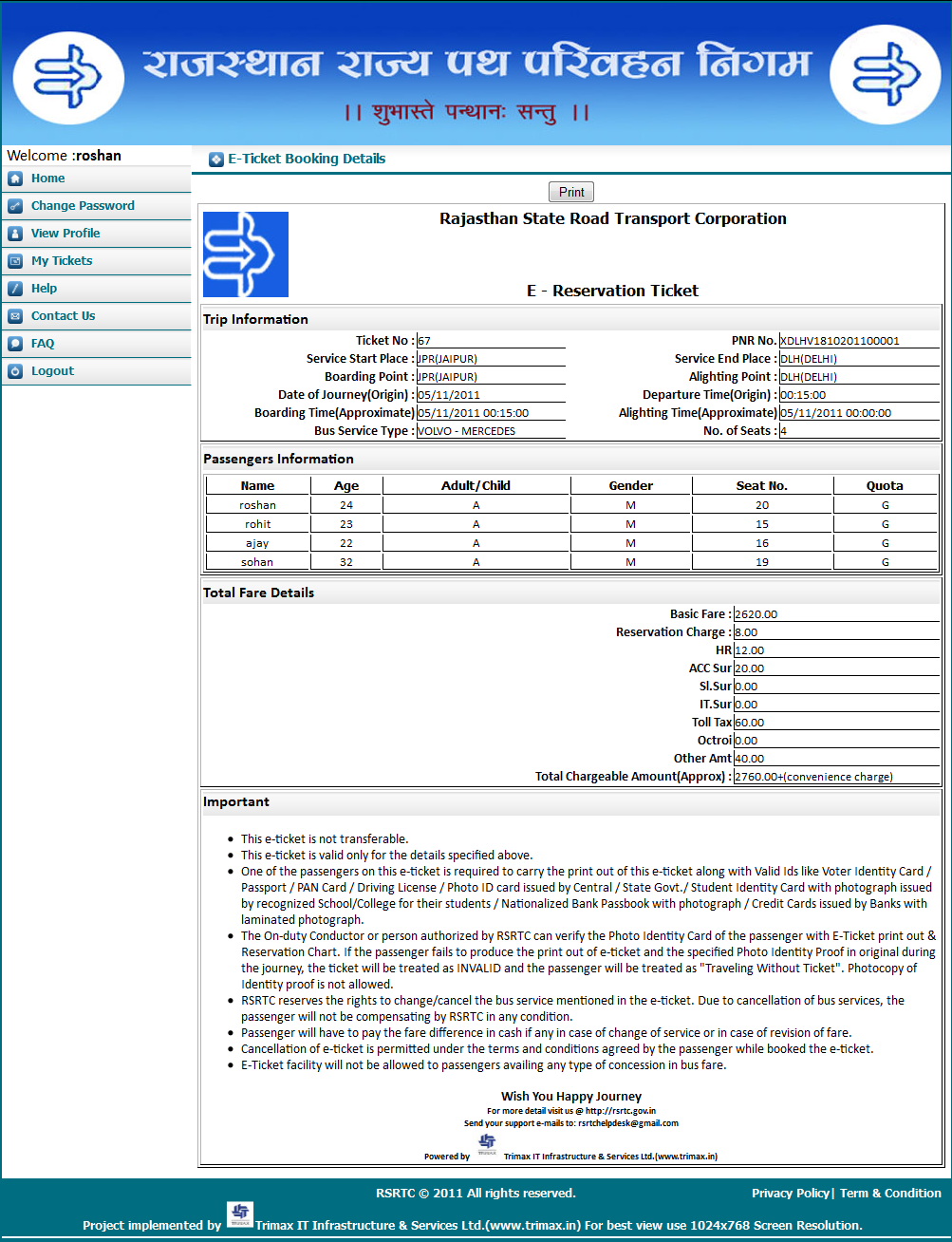 |
|
To cancel e-ticket from 'My TICKETS' link on the left navigation bar, select the ticket to be cancelled and click on 'Cancel' link.
|
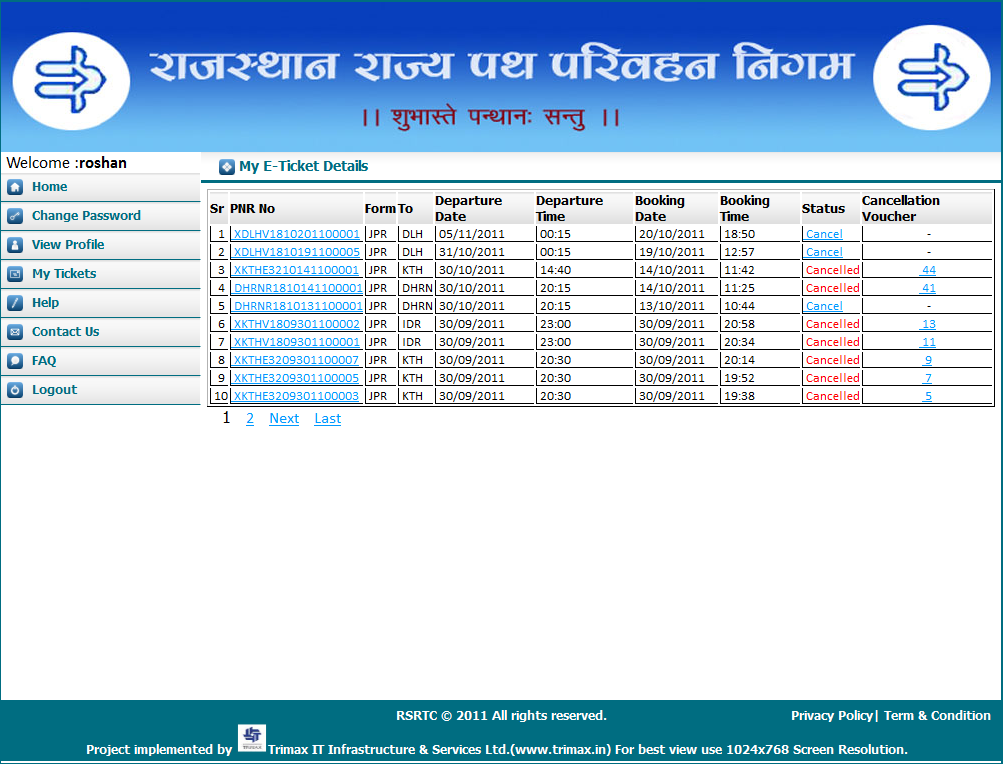 |
|
e-ticket details appear on the screen,Click on "Cancel Ticket" to cancel ticket thereby agreeing to the terms & conditions mentioned.
|
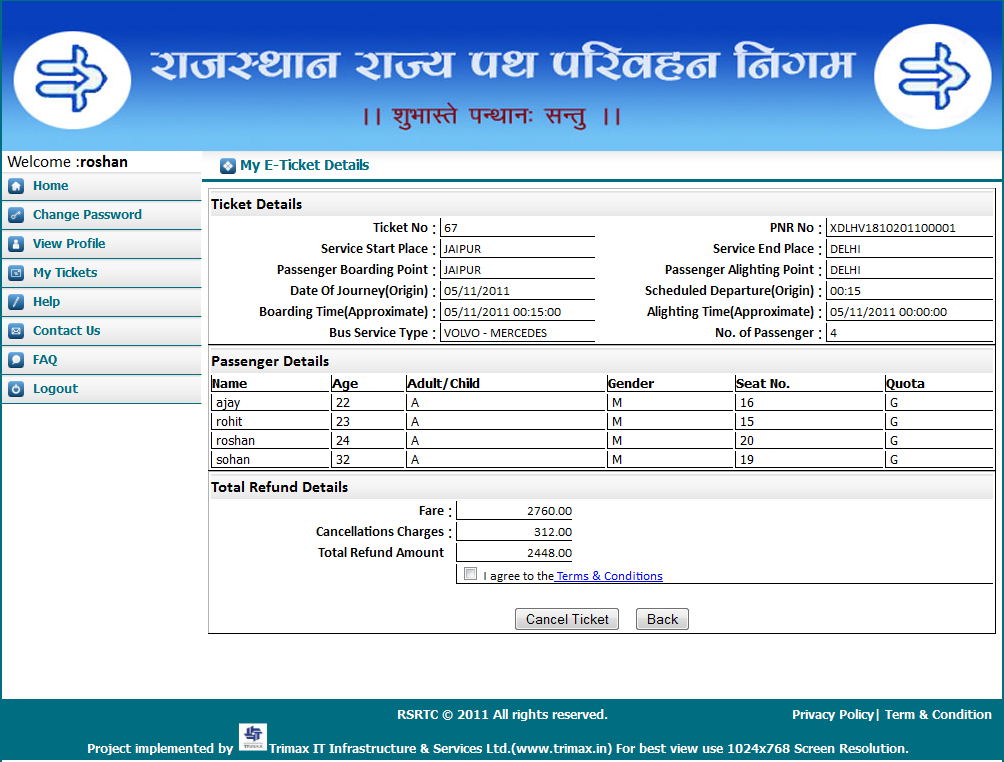 |
|
You can take print of your e-Cancellation Voucher from here or subsequently also print from the 'My TICKETS' link on the left navigation bar by clicking on link of Cancellation Voucher ticket number.
|
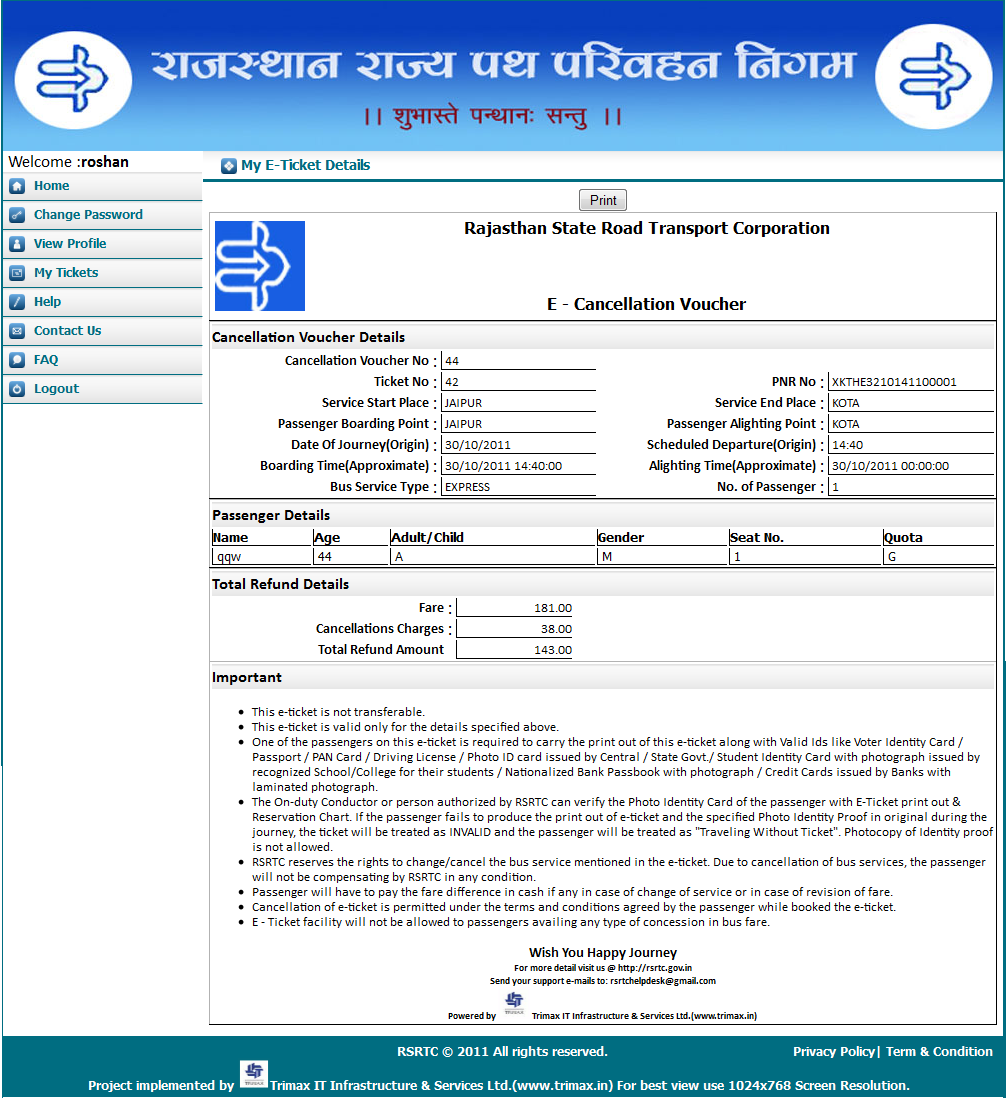 |
|
To change password from 'Change Password' link on the left navigation bar, enter old password,new password and re-enter new password and click on 'Change Password' Button.
|
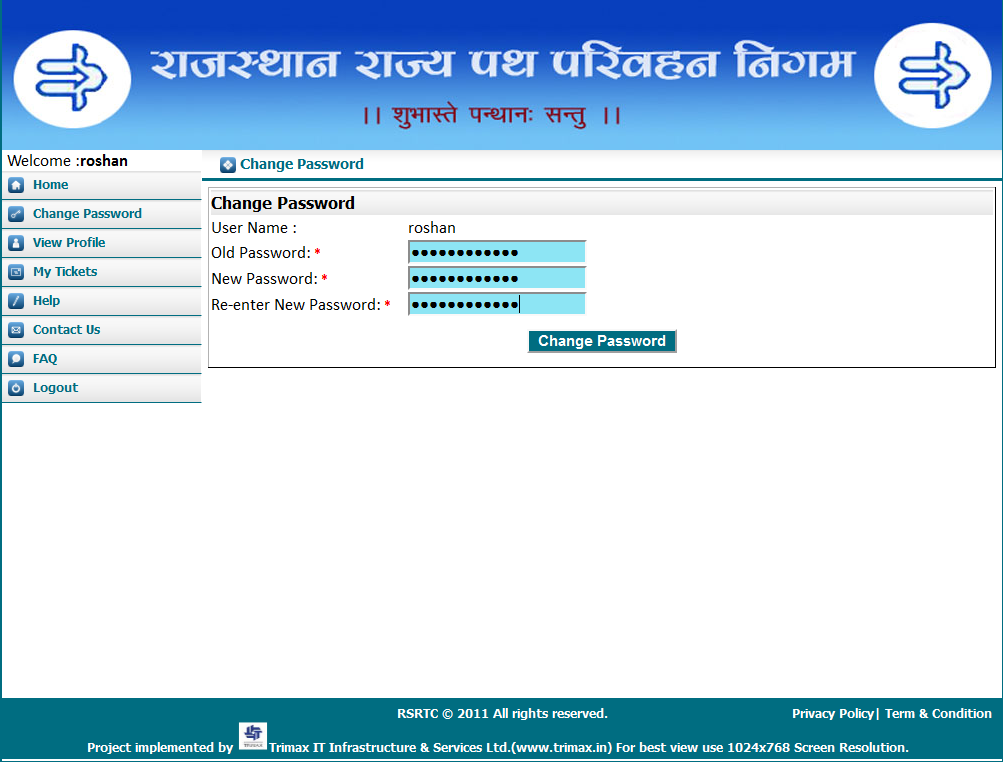 |
|
To view user profile click on 'View Profile' link on the left navigation bar.
|
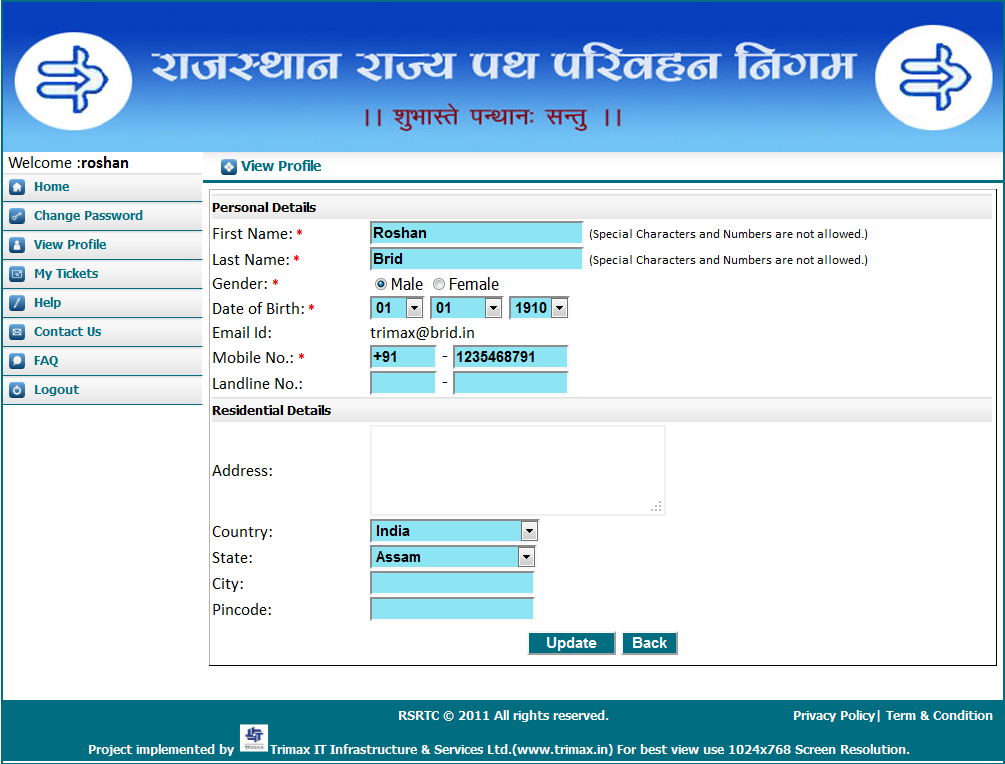 |